Making Round and Oval PicturesNewsgroup: Gypsy Jewels From: ~~*Sassy*~~ Date: Jun 7, 2001 These are not my instructions. I found them a long time ago and printed the out to use when I learned more about Image Magick. And thanks to all of you I have and am still learning...you are the best. Here is what I ended up with...I used my baby picture...Be nice...lol 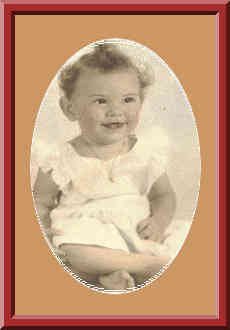 Step 1: You need to find a solid background. Step 2: You take your background to Image Magick. resize it to measure 200x300. Step 3: After you have the bachground measured to 200x300. Click onto the COMPOSITE tab. You will need a picture to measure 180x250. Put i the address of this picture GRAVITY = center LOCATION = +0+0 Click on the COMPOSITE button Step 4: On the next page, click on OUTPUT on the top of the page Click on GIF Click n SINGLE Click on the OUTPUT button On the next page, click on to your picture Transload this to your site to use later. Step; 5 You need to have a background, measuring 200x200 Take this background to Image Magick and put the address for it in the box, and click on VIEW Step: 6 After you have done that. Click onto DRAW at the top of the page. You will draw a circle in the middle of your background. Step: 7 Put the first drop down box on CIRCLE. The measurement in the large box must read +100+100 +40 +40 Line = snow1 Stroke = 1 and do not touch anything else. (lol I missed that part..but it worked). Now click onto draw and you have a nice round circle in the middle of your background. Step: 8 Now you are in view again. Under your image there is a drop down box click on it and and go to MATTE click again. then click onto the image of your backgground. You will get an arrow that points in the middle of your background inside the circle you drew onto it leave the arrow in the middle of the circle and click again. Step: 9 Now you have a clear circle on the center of your background. Resize the background to measure 200x300. Then transload his into your account to use later. Step: 10 Now you need to put the address for the background with the picture on it, into the box at Image Magick. Click on VIEW Click onto COMPOSITE at the top of the page. Now put the url of the background with the circle in it and do not have to touch anything else and now click on to COMPOSITE. Step: 11 You will have a nice picture with a frame around it. You are in view now Go to the drop box click on MATTE again. Go up to the picture click there. Then put you arrow on the frame and click. Now you have a a round or oval picture. Hit OUTPUT Then on this page, click on GIF SINGLE Now click on the OUTPUT button On the next page click on image Now you can transload it to your account. I left the bg around it and went and framed it..use any size you want. Buena |