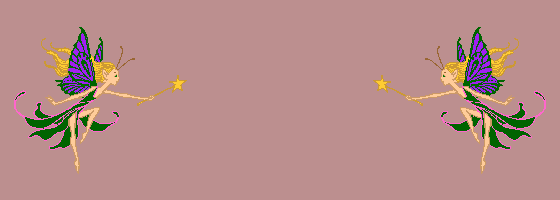The Two Sided
Bordered Background
Here are the Images that we will use
| The Fairy W=179 H=152
| The Black Gif W=29 H=22 |
Bordered Background
Here are the Images that we will use
| The Fairy W=179 H=152
| The Black Gif W=29 H=22 |
2..Entering the url of The Fairy
3..Select West on the pulldown menu
4..Entering +0+24 in the location box
5..Choosing Over
6..Press Composite
The Fairy
Bordered Background
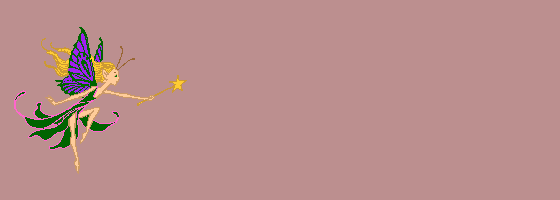
The next step is to flop the Fairy Bordered Background so that the Fairy will be on the right side of the background. This is accomplished by taking the Fairy Bordered Background to Image Magick and
2..Entering the url of the Fairy Bordered Background
3..Select Flop
4..Press Transform
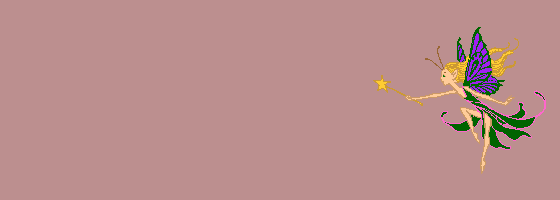
Finally we now will Composite the Fairy Bordered Background with the Flopped Fairy Background.
This is accomplished by, while still at Image Magick
2..Enter the url of Fairy Background
3..Select Center on the pull down menu
4..Choose Over
5..Press composite
Fairy Bordered Background