 ||| How dull things would be if there was no way to display images. Thanks to the magic of "html" we can create a great panorama. This brief tutorial will help you to understand how to install and align images on your web page. |||
||| How dull things would be if there was no way to display images. Thanks to the magic of "html" we can create a great panorama. This brief tutorial will help you to understand how to install and align images on your web page. |||
The above statement dooes not include the display below within the "great panorama" class. These images were chosen because of of their small size, thus reducung the time it takes for this page to display.


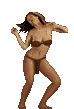 ME Oh MY
ME Oh MY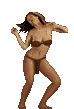

IMAGE - INSTALLATION - ALIGNMENT and SIZING - ATTRIBUTES
IMAGE INSTALLATION is relatively a simple process. Before we can attempt installation though we must have the image, that is the URL [address of image] to install. The image can be a JPG or a GIF. Each image must also be defined by the "alt" attribute as you will see in the examples.
Below is the code and result of a "house.gif" which is located at a subdirectory called "web".
<IMG SRC="http://www.d21c.com/zorba/web/house.gif" alt="house" >

Looking at the code we see the absolute [complete] path for the house.gif. A better way for many reasons is to use the relative path which in this case would be: <IMG SRC="web/house.gif>.
If the image and the document are located at the same directory then the relative URL becomes; <IMG SRC="house.gif">
For the rest of the examples we will use the relative path or "URL"
Alignment of images on your web-page can be LEFT, CENTER, or RIGHT.
By default images will align to the left side of your page even though you don't specify alignment as you see below.
<IMG SRC="web/house.gif" alt="house">

BELOW ALIGNMENT IS TO THE "CENTER".
<CENTER><IMG SRC="web/house.gif" alt="house"></CENTER>

BELOW ALIGNMENT IS TO THE "RIGHT".
<IMG SRC="web/house.gif" align="RIGHT" alt="house">

SIZING YOUR IMAGE
Images can be re-sized to your rquirements by adding the attributes, "height" and "width" within the image tag. It is only necessary to specify either height or width because proportionality of image will be maintained [auto-adjust.]
<center><IMG SRC="web/house.gif" height="100" ALT="bigger image"></center>

HORIZONTAL SPACE [HSPACE] and VERTICAL SPACE [ VSPACE] EFFECTS.
Using our basic code and addiing the SPACE attribute we can also observe how the VERTICAL and HORIZONTAL SPACE attribute affect our text with respect to the image:
Example code: <IMG SRC="web/house.gif" alt=house" VSPACE="30">
VSPACE="N" HSPACE="N" ALT="MY HOME">Note position of text with respect to image.
 VSPACE="0" Note position of text with respect to image.
VSPACE="0" Note position of text with respect to image.
 VSPACE=30 Note position of text with respect to image.
VSPACE=30 Note position of text with respect to image.
 HSPACE=0 Note position of text with respect to image.
HSPACE=0 Note position of text with respect to image.
 HSPACE=50 Note position of text with respect to image.
HSPACE=50 Note position of text with respect to image.

 ||| How dull things would be if there was no way to display images. Thanks to the magic of "html" we can create a great panorama. This brief tutorial will help you to understand how to install and align images on your web page. |||
||| How dull things would be if there was no way to display images. Thanks to the magic of "html" we can create a great panorama. This brief tutorial will help you to understand how to install and align images on your web page. |||




