

Lets make it look more like a table and give it a
border.
<TABLE BORDER=3>
<TR>
<TD><IMG SRC="referee.gif" WIDTH=110
HEIGHT=123"></TD>
</TR>
</TABLE>
 |
Lets replace the referee with the following Statement and keepthe same table parameters.
<TABLE BORDER=3>
<TR>
<TD>You look more
like you do now than when I last saw
you...:-)</TD>
</TR>
</TABLE>
<TABLE BORDER=3 width=200 HEIGHT=200>
<TR>
<TD><IMG
SRC="referee.gif" WIDTH=110
HEIGHT=123></TD>
</TR>
</TABLE>
 |
*NOTE:As you can see, the image is located center left in the table. ALIGN=LEFT is the default alignment position in a table.
Just thought of something.
| The Professor has a |
| to show you. |
|
Lets look at the NINE Table alignments. For simplicity, we will only use the <TD>
and</TD> tags.
| ||||||||||
| ||||||||||
| Here is a Interactive Presentation of the nine locations in a TD cell. | ||||||||||
|
|
As you can see the ape lined up in the middle.(--The default alignment, if a vertical alignment is not specified.--)
I suppose that now is also a good time to stress that it is good practice to include size attributes with all your image tags. Doing so makes it easier for the browser to format the space required, and avoids any nasty little surprises.

| |
 | 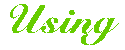 |
 | |
| The Professor's Table Navigation | ||||
| Lesson No 1 | Lesson No 2 | Lesson No 3 | Lesson No 4 | Lesson No 5 |
 |
|